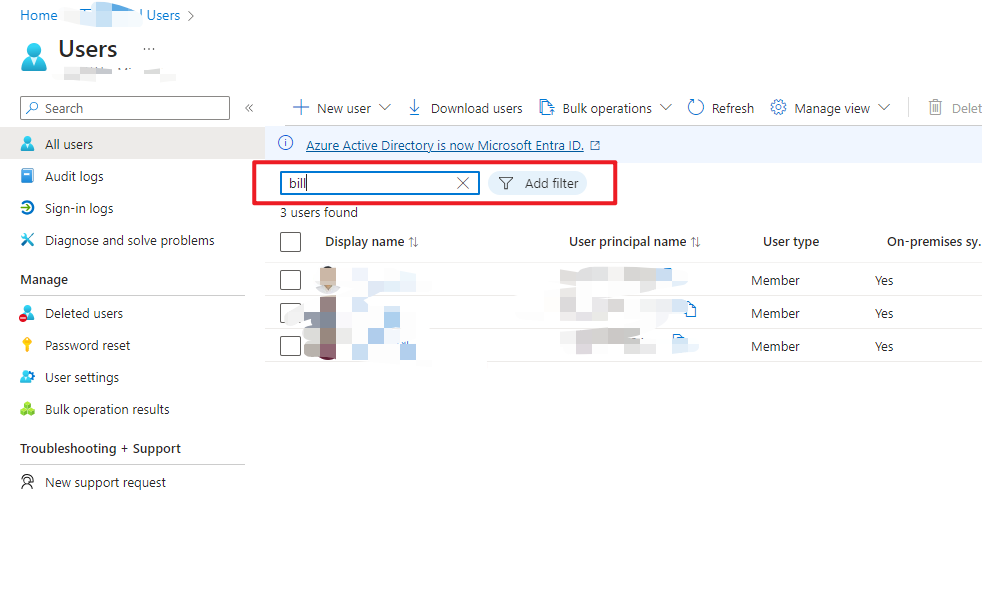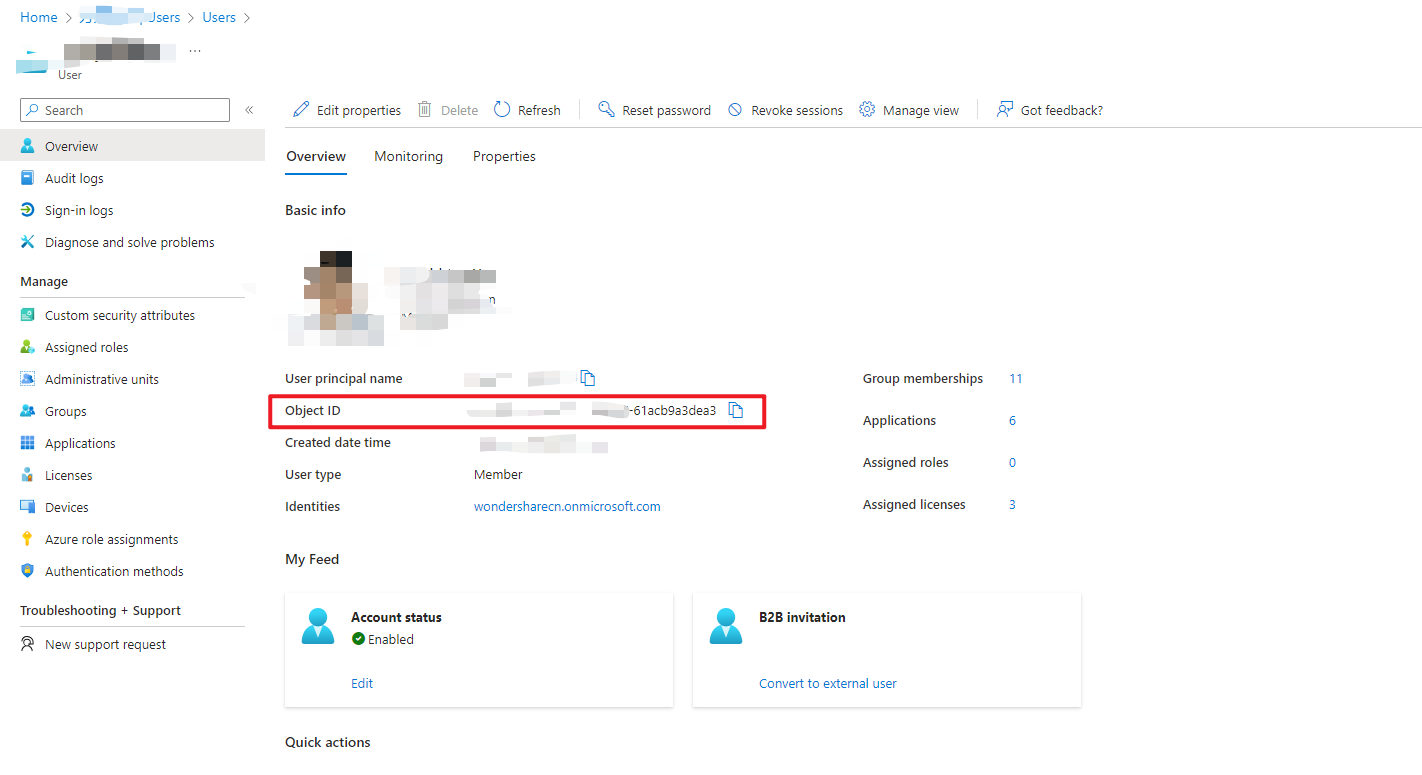万兴科技
How to Sync Enterprise Users in Account Center
──
Ver1.2 |19thApril 2024
#一般|部门可见#(red!)


万兴科技Wondershare<br />How to Sync Enterprise Users in Account Center<br />──<br />Ver1.2 |19thApril 2024<br /><br />#一般|部门可见#(red!)<br /> How to Sync Enterprise Users in Account CenterRevision HistoryConfigure Application InformationSelect 'App registrations' on the left sideChoose the application that requires SSO login configurationFirst, click on 'Add a permission', then select 'Microsoft Graph' under 'APIs my organization uses'Select 'Application permissions'Select 'Application permissions'Then return to the original interface and click "Grant admin consent for 'Directory Name'", then click yesCheck Admin consent required status=✅Generate Key InformationGo to Certificates & secrets, click on New client secret to create a new key, enter description information and set expirationAfter creation, the Value represents the key informationSync Enterprise Users under Manage Team in the Account CenterOpen the user center, select a team in Manage Team, and click on Sync Enterprise Users.FAQsFind SSO Platform UIDAzure UIDThanks for choosing Wondershare!!!
How to Sync Enterprise Users in Account Center
Revision History
| Data | Comments | Version Number |
|---|---|---|
| 2024-04-15 | Create document | 1.1 |
| 2024-04-19 | Add FAQ | 1.2 |
Configure Application Information
Select 'App registrations' on the left side
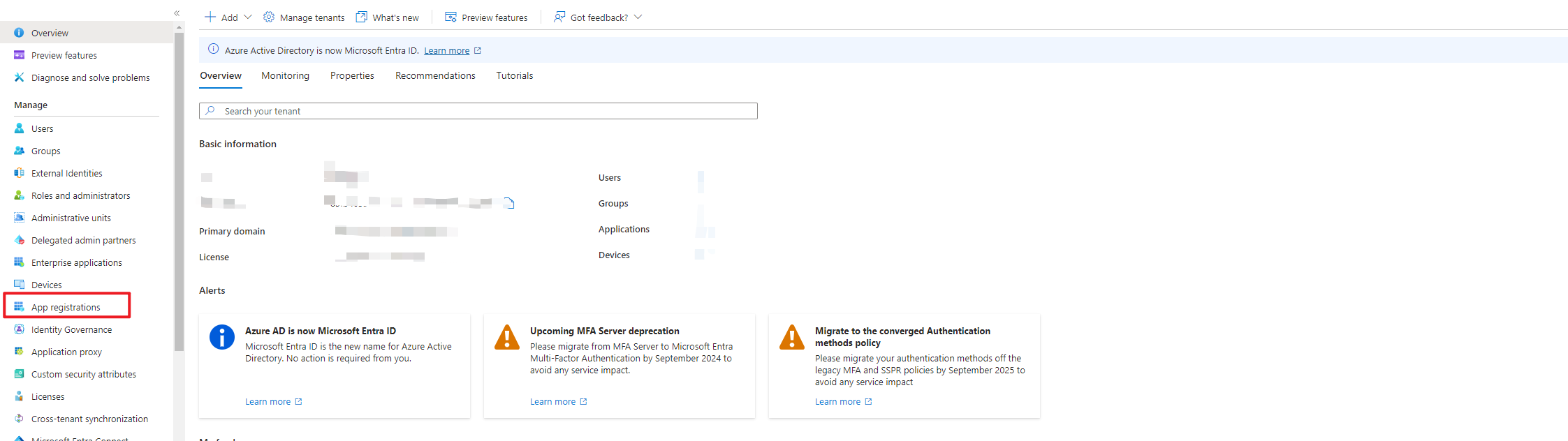
Choose the application that requires SSO login configuration
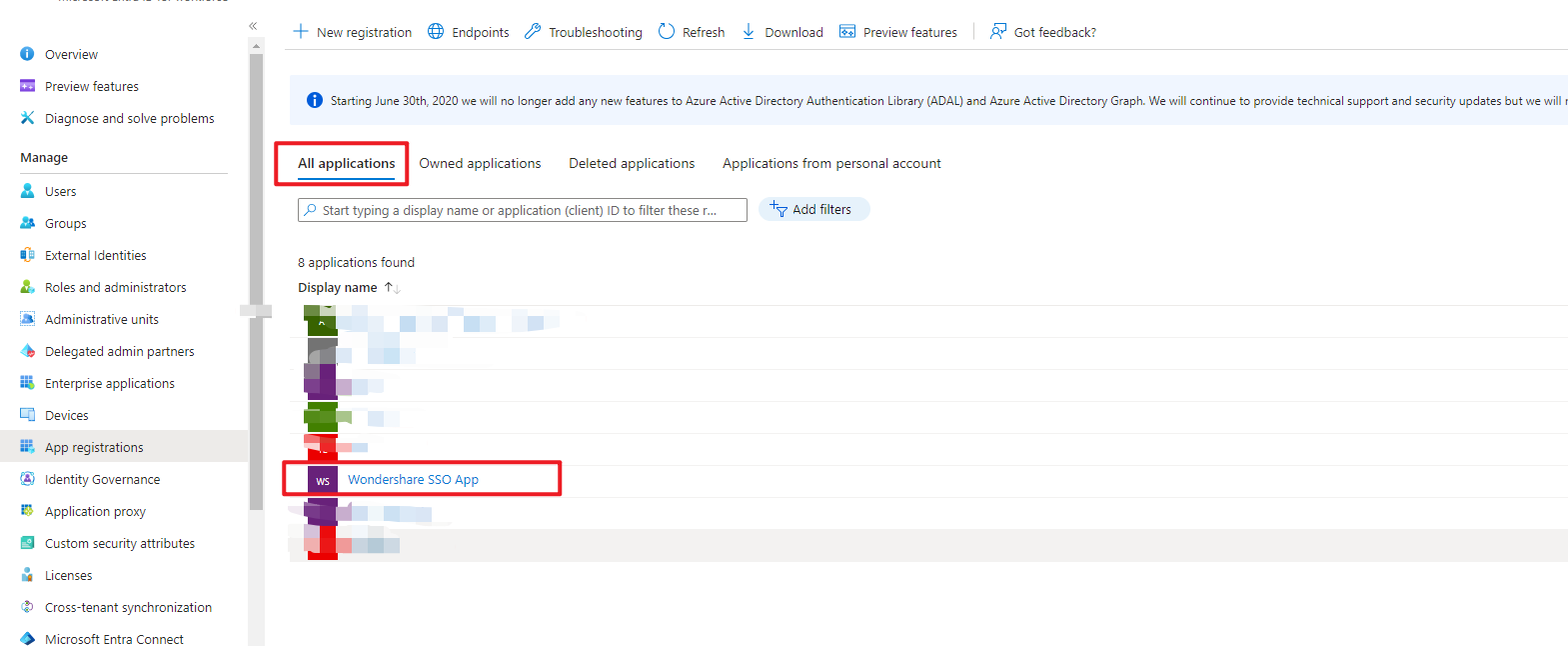
First, click on 'Add a permission', then select 'Microsoft Graph' under 'APIs my organization uses'
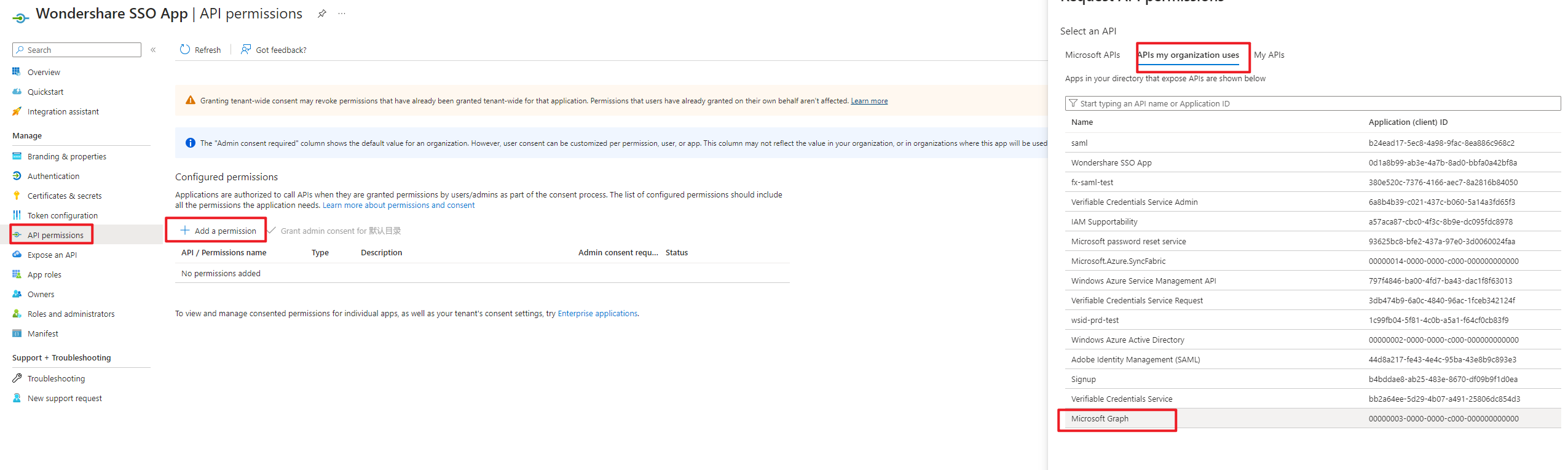
Select 'Application permissions'
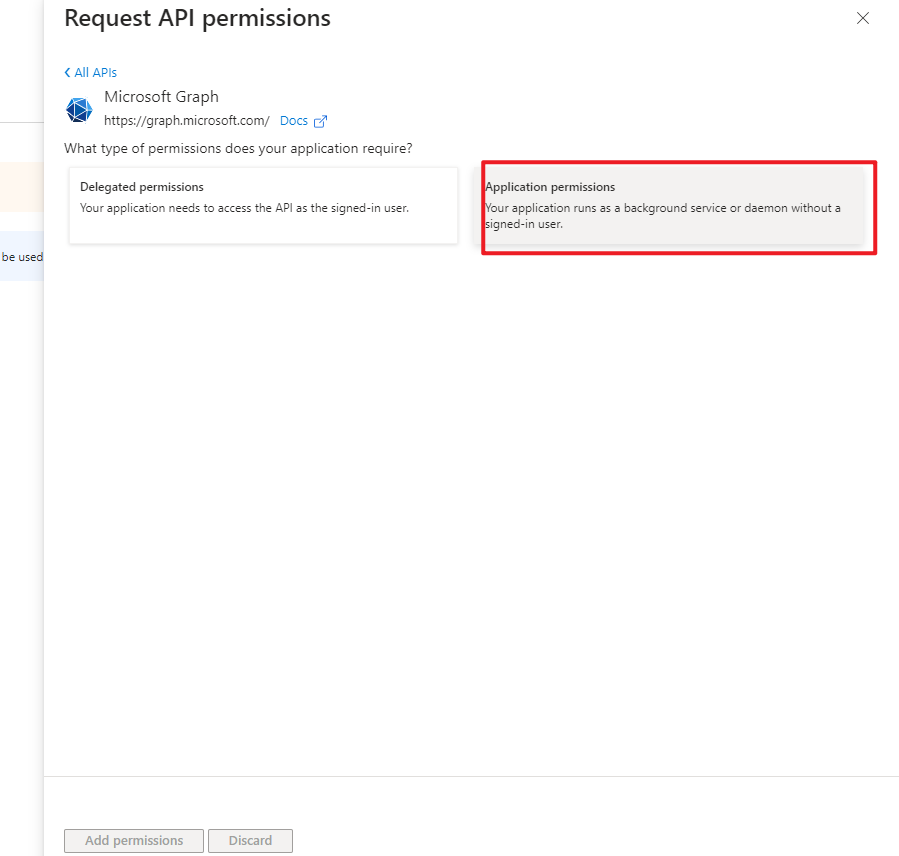
Select 'Application permissions'
Check the following options and then click 'add permissions' to grant them:
User
User.Read.All
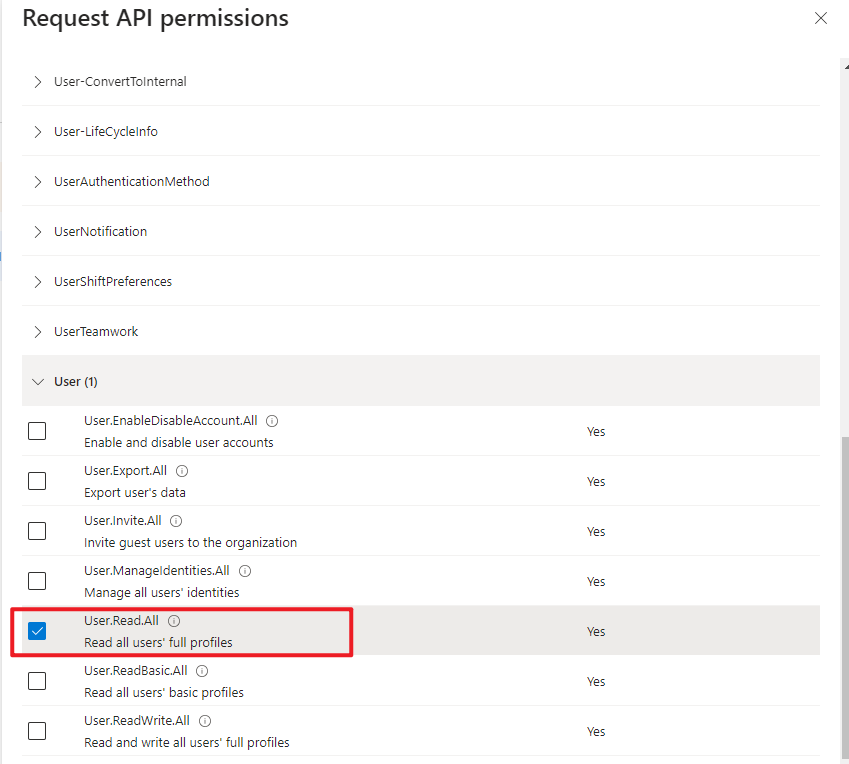
Group & Group Member
Group.Read.All
GroupMember.Read.All
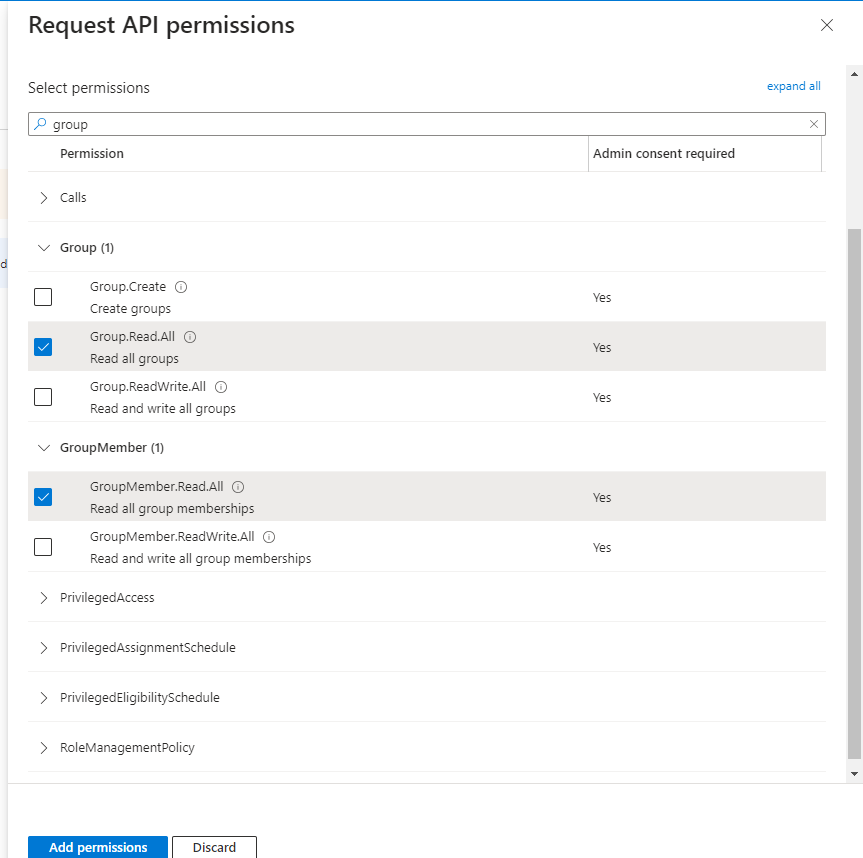
Then return to the original interface and click "Grant admin consent for 'Directory Name'", then click yes
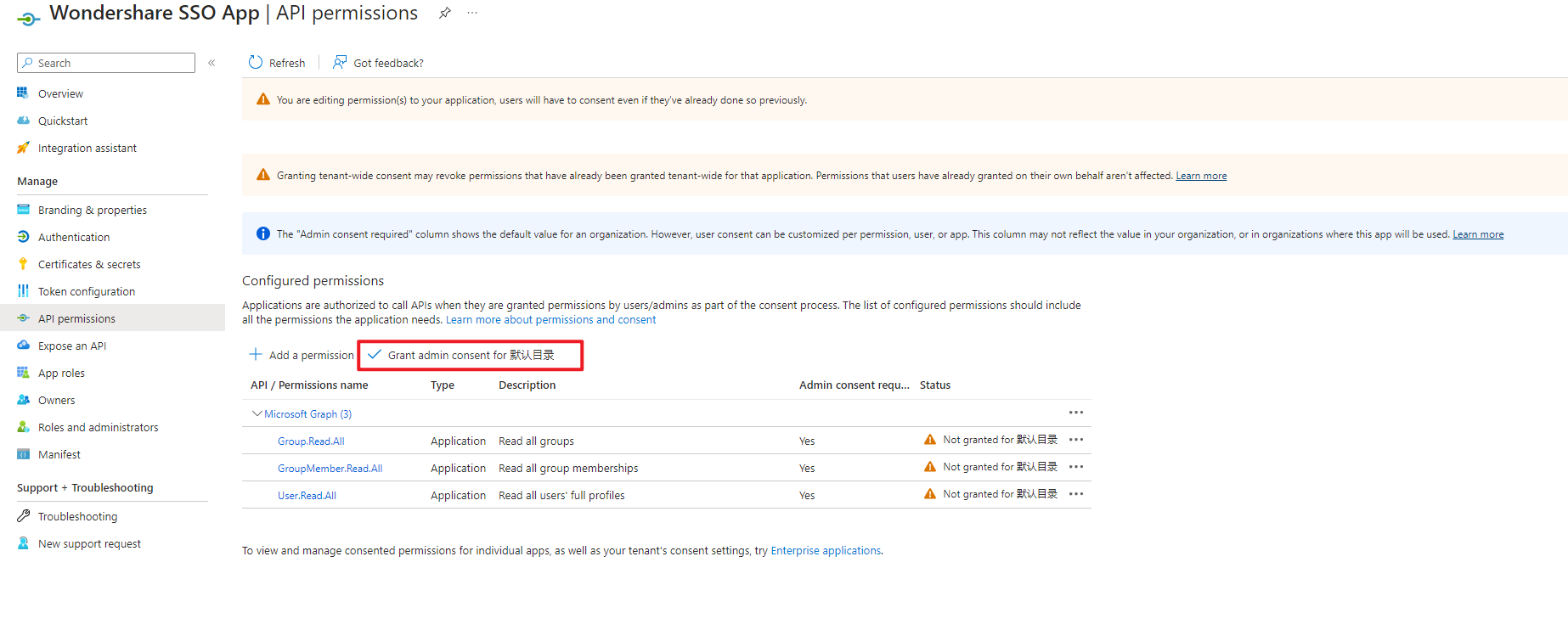
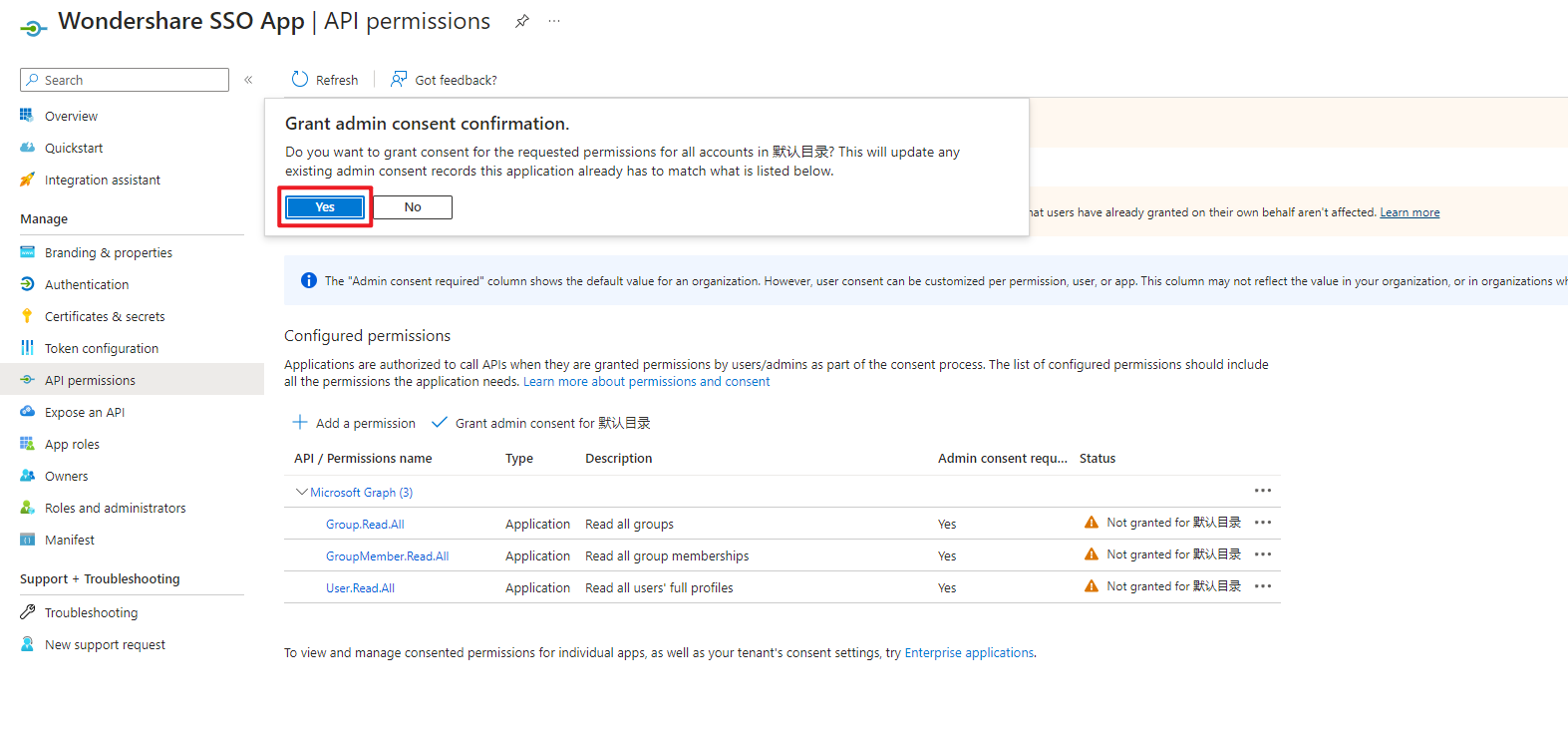
Check Admin consent required status=✅
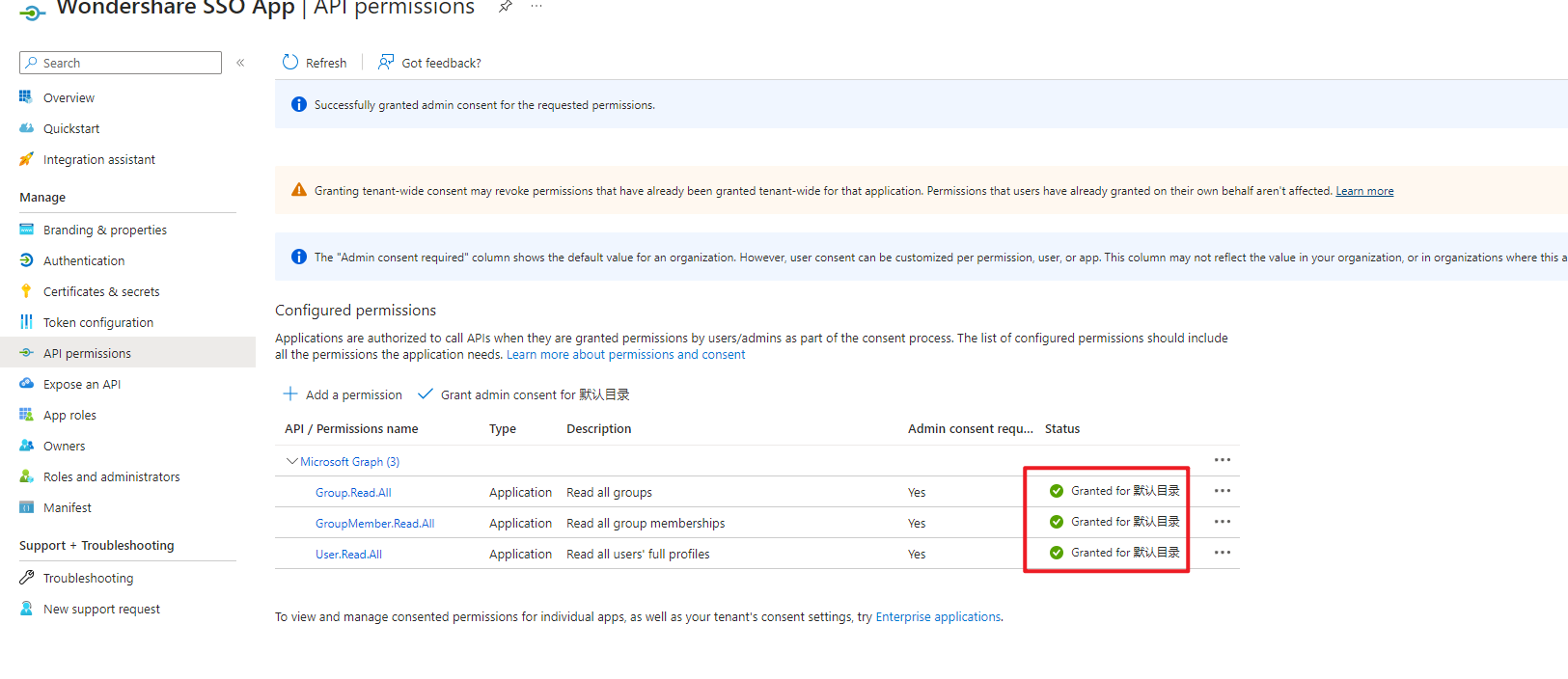
Generate Key Information
Go to Certificates & secrets, click on New client secret to create a new key, enter description information and set expiration

After creation, the Value represents the key information
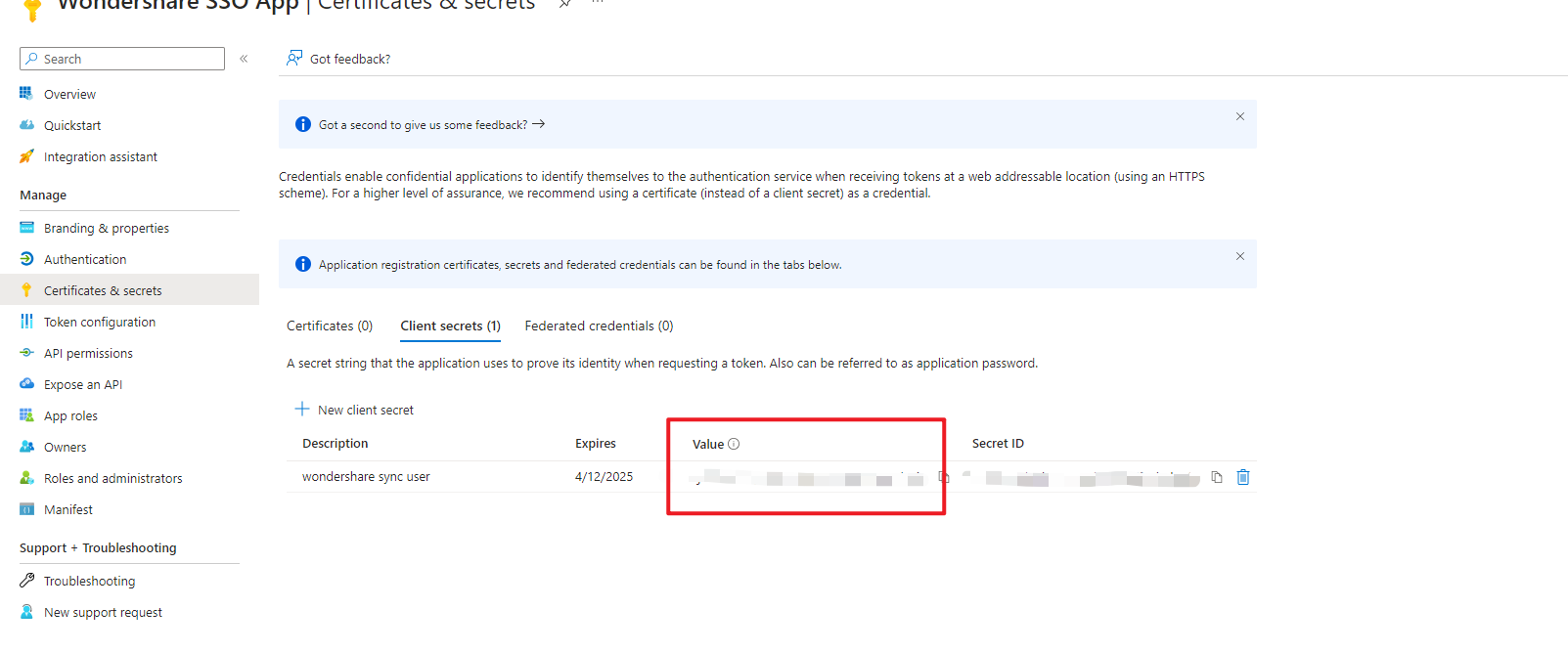
Sync Enterprise Users under Manage Team in the Account Center
Open the user center, select a team in Manage Team, and click on Sync Enterprise Users.
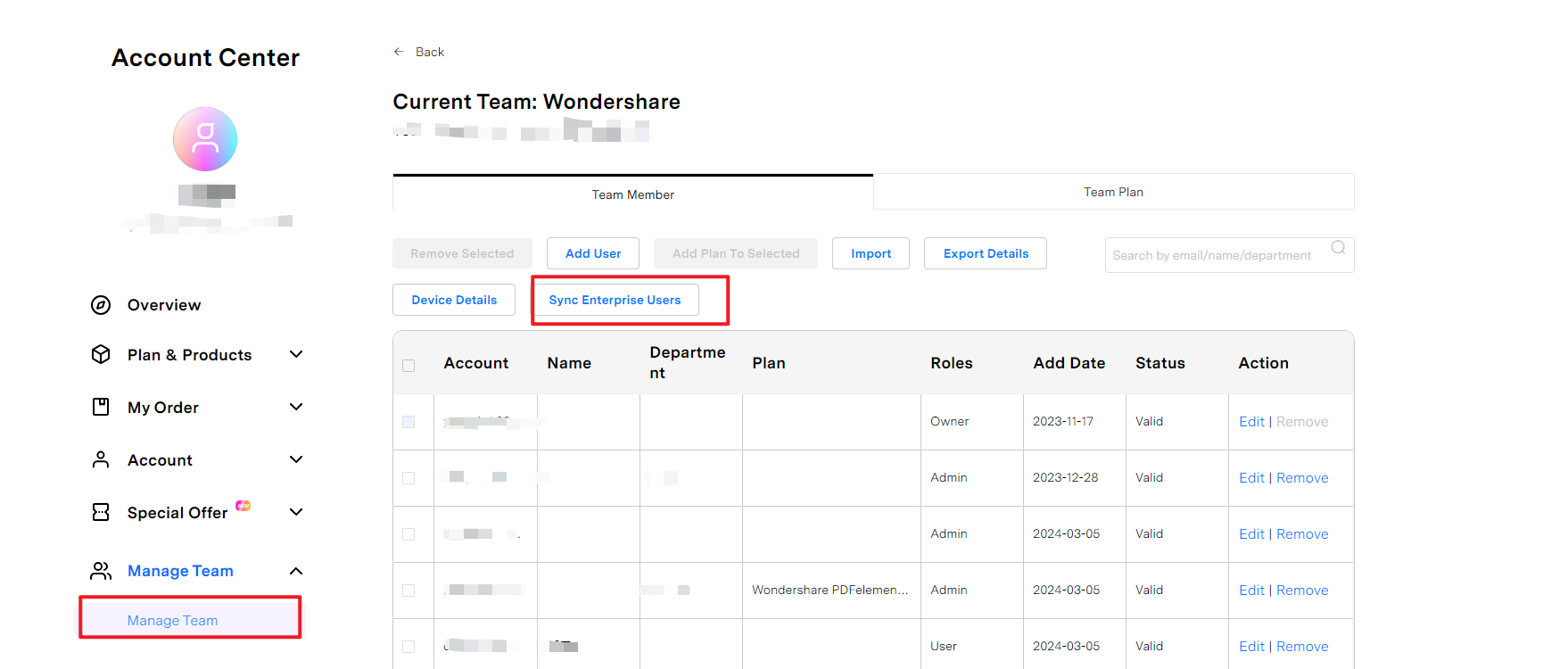
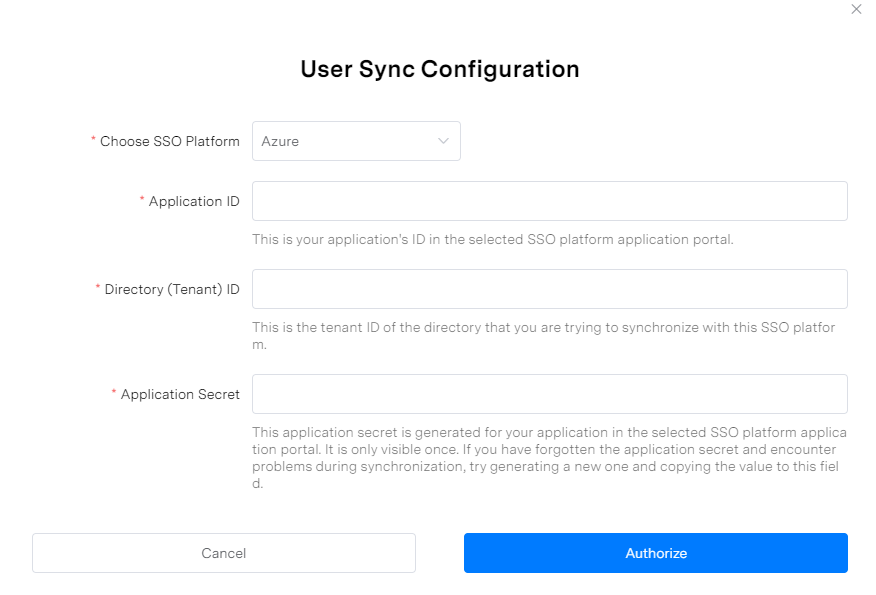
Application ID
Corresponds to Application (client) ID in Overview
Directory (Tenant) ID
Corresponds to Directory (tenant) ID in Overview
Application Secret
Value in Client secret, see value ❯
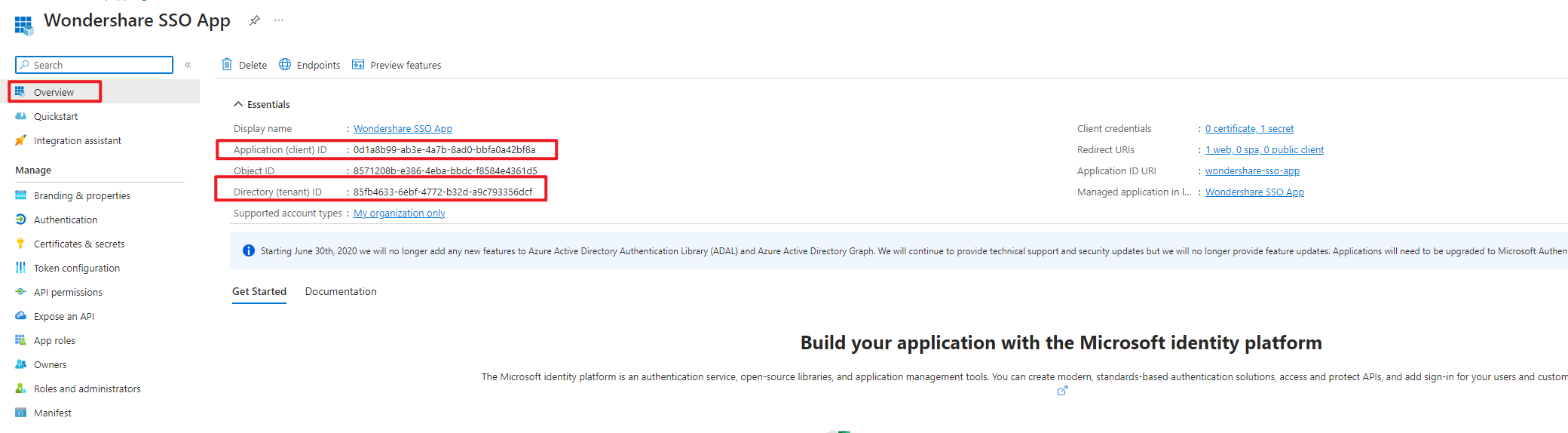
FAQs
Find SSO Platform UID
Azure UID
Find the user UID identifier on the Microsoft Azure platform, click on Users in the Microsoft backend page.
After searching for the corresponding user, open the user's information page.
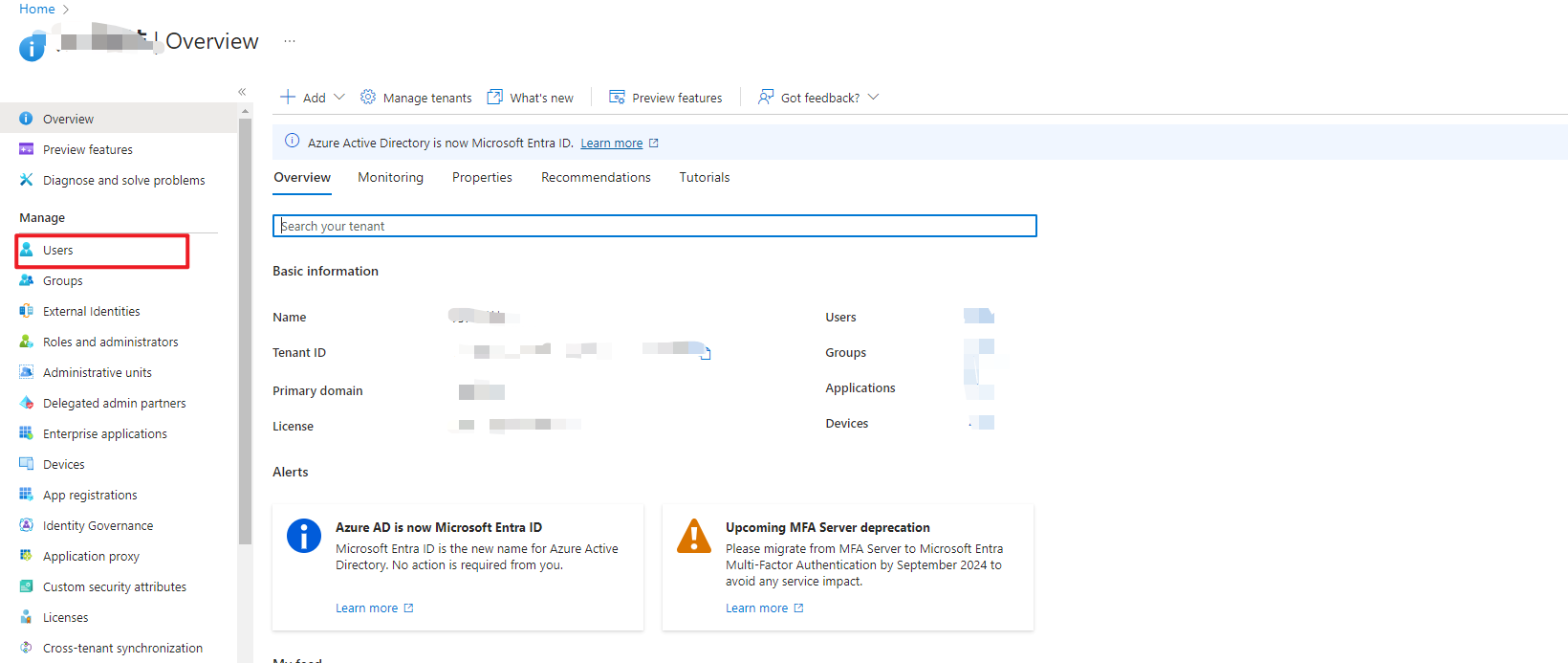
Object ID is the Azure UID.